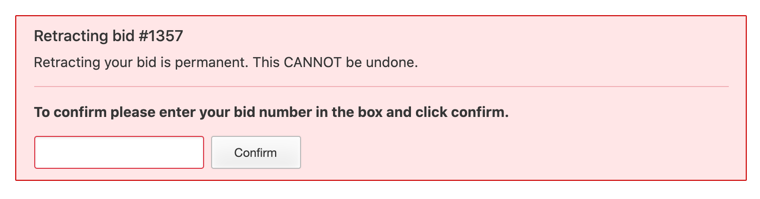Submitting a bid
Once you have enabled BidPoint for a project in your Control Center, planroom users can begin submitting bids.
Finding the project
On the list of public jobs, the planroom displays an 'Electronic Bidding' label under the bid date/time. This makes it easy for your bidders to see at a glance which projects are accepting electronic bids.
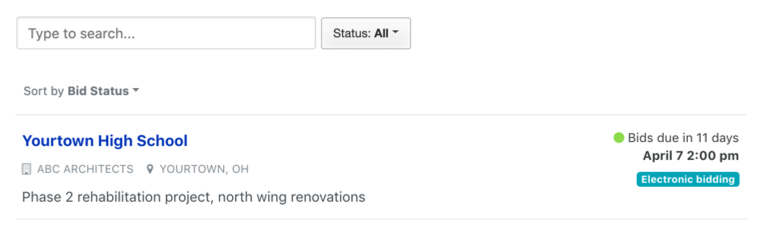
New 'Submit Bid' tab
Once the bidder selects a project, they will see a new 'Submit Bid' tab that appears after the other, normal planroom tabs. This tab is only available if the bid deadline has not yet passed.

Submitting a bid
On the Submit Bid page, there is a bid submission form that asks the bidder to provide their contact information. This is pre-populated with their registered planroom user account details, and can be modified for the particular bid submission if needed.

The bidder then attaches their completed, signed bid documents. They can attach multiple files to include supplemental documents like a bid bond certificate, or licensing/insurance documentation.
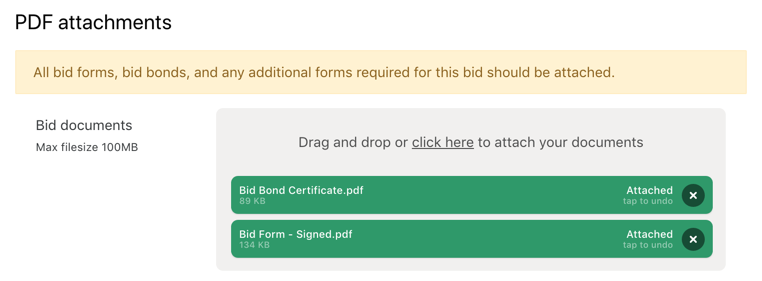
They will receive an immediate email confirmation with a reference number for their bid.

Retracting a bid
At any point prior to the bid deadline, the bidder can retract their bid as well as resubmit, if needed. To do this they need to log back into the planroom using the exact same account they used when first submitting the bid.
When they return to the project, they'll see a My Bid tab. Here, they can review the bid they submitted and optionally retract it.
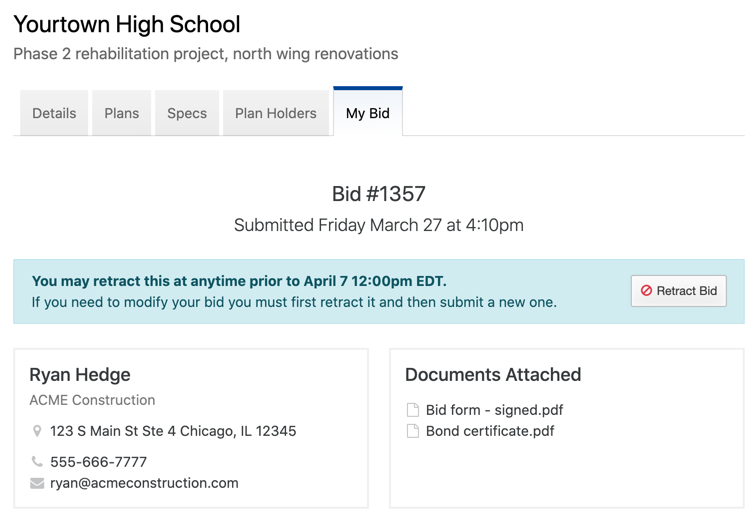
If they click the button to Retract Bid they will be asked to confirm by entering their unique bid reference number. This is permanent and cannot be reversed.