Verified users
When you open a user in your control center, there is a 'Verified & trusted' toggle at the top right.
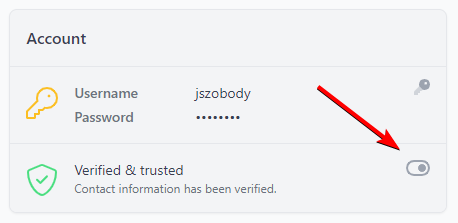
When customers register for a user account on your planroom, this is not enabled by default. It is only enabled if you manually toggle it and save the user.
Verifying a user specifically says that you have looked over the account and believe this person to be who they say they are. Remember that anyone can register on your planroom and put down any name and any company. It's entirely possible that a rogue person would attempt to register for an account and claim they work for ACME Architects, in an attempt to gain access to private ACME Architects data. We want to make sure that any user for ACME Architects is reviewed by a human planroom administrator before it is trusted.
When is it needed?
Most user accounts do not need to be manually verified! Customers can register for an account, login, and experience the benefits of having their shipping info filled out on the checkout page, and have the ability to purchase downloads (if available) all without being verified.
Verifying and trusting a user gives them permission to:
- Edit their company details on the Manage My Account page.
- See the "Activity" tab for their own projects on the planroom
- See the "Planholders" tab for their projects if you have locked down the planholders list only for the assigned company
- Access the "My Dashboard" area where they can manage contacts and send blasts (if you have enabled this for their company)
- Automatically get access to their own private projects on the planroom without needing to type in a job key