Bid categories
Bid categories let customers indicate which category they intend to bid on when placing a print order or completing a download.
Setting up bid categories
You can set up bid categories for a project by opening the project in your Control Center, clicking the edit icon next to Bid categories in the Bidding section on the right, and typing or pasting in a list of categories. Make sure to enter one per line.
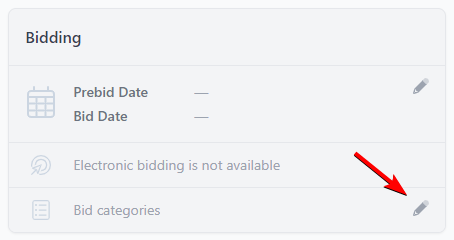
Check the box "Require at least one selection" to ensure that users have to make a selection when ordering or downloading.
Select categories
Once bid categories are set up for a project, users will see a list of checkboxes when placing a print order or downloading electronically. If you checked the box to require at least one bid category, users won't be able to proceed without checking at least one category.
Multiple selections are allowed.
Viewing bid category selections
When you view a print order in the Control Center, the Bid Categories will be listed on the right side under Fulfillment.
When you view an electronic download in the Control Center, the Bid Categories will be on the right side above the list of downloaded items.
If you have the Planholder list available for users to view, that list will show the Bid Categories next to each planholder in the list.