File management
The Control Center makes it easy to manage all the files for your jobs, in one place.
Open up any Job, click the "Files" tab, and select any section.
Upload
When you click the Upload button, you get a pop-up window where you can locate any files you'd like to add to this section. Alternatively, you can drag-n-drop.
The upload will upload several files at the same time, to get them up as quickly as possible.
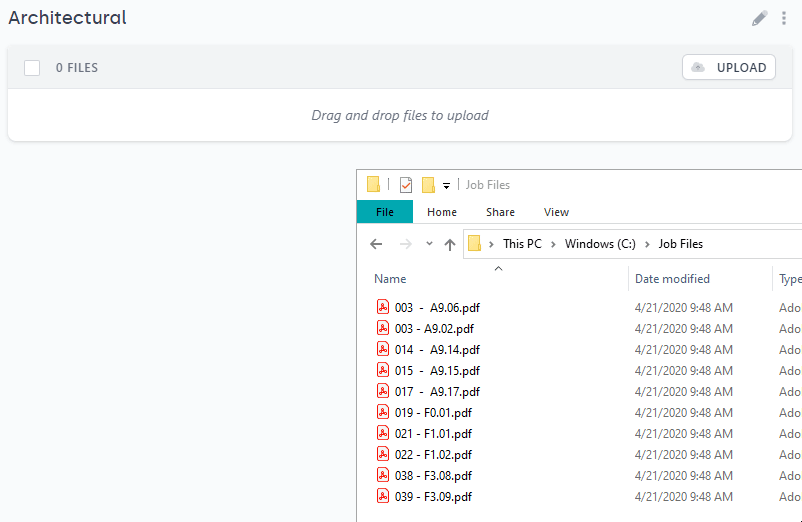
Download Individual Files
The download button allows you to quickly download one single file. Highlight any file and click the download icon and you will get a Save dialog right away.
Section Downloading
Click the three dots to the right of the section header (next to the edit pencil) and select "Download Zip" to generate a zip of the entire section and download it to your computer.

Copy & Move
If you have multiple sections created, you can select one or more files and click the "Copy" or "Move" buttons to quickly copy/move the selected files to another section within the same job.
This makes it easy, for example, to post an Addendum section and upload the files, and then also copy those same files over to the current set folders to keep them updated.
Note that if you want to copy or move the files to a completely different job, you would need to re-upload the files to the separate job at this time.
Delete
Just be careful with this one!