Setting up BidPoint
If you have already met with our team regarding BidPoint, had the add-on all set up, and done a test run, you are ready to run live electric bid projects on your planroom.
Enabling BidPoint for a project
Select the project in your Control Center that will be receiving electronic bids.
Your project must have a future bid date in order to use BidPoint.
In the "Bidding" section, enable the toggle under the Bid Date area.
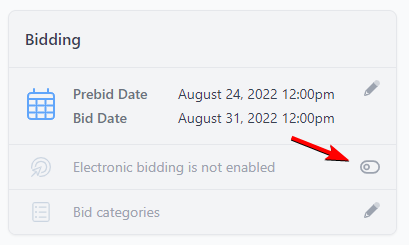
You will need to check two boxes verifying that the bid date is accurate and you are aware of the costs to use BidPoint.
Assigning authorized bid managers
A key part of BidPoint is identifying which contact(s) at your client company are authorized to handle the bid process, and open bids once the deadline has passed.
Once you have enabled BidPoint for your project, click the + icon next to "Bid Managers".
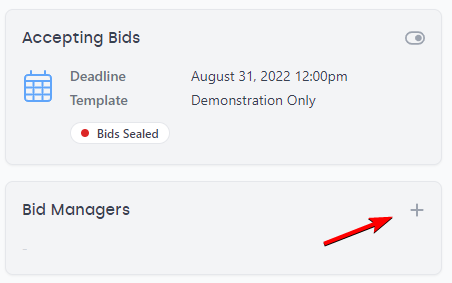
This will allow you to select any verified user as a bid manager for the project.
Bid managers have permission to preview bid submissions while bidding is still ongoing, and they have the permission to finally download/open bids after the deadline has passed. Authorized bid managers also receive email notifications for every bid submission throughout the process.
List of bid submissions
The Bidding tab will show you a list of all bidders that have submitted bids. Note that you cannot view the bid documents from here, for compliance with sealed bidding requirements. Only an authorized bid manager can open bids once the deadline has passed.